
Do you know that you can now run Android apps on your computer? Yes, it's not a new feature to us. Hence, most people came to know about it for the first time with BlueStacks.
Bluestack is a system software which allows the user to access an Android app on his or her computer but unfortunately, bluestack was invented just to give the user the ability to be able to make use of WhatsApp messenger on his or her computer.
Bluestack is a popular and well known computer software which supports making use of WhatsApp messenger on your computer.
Sadly, this software doesn't run on all Operating system and also, it has its own lags.
However, bluestack doesn't seems to be the only software that can run Android applications on a computer but there are also other software which can perform the same task and even far much better than bluestack.
That's why I'm introducing to you Koplayer, to begin with, let me introduce Koplayer to you.
Introduction:
Koplayer is a software that provides the user with the ability of running Android applications on his or her computer.
This software allows all kind of application unlike bluestack, however it works fine and smoothly on all computer operating system as well.
This software can be used by a user who's running Windows XP, Windows 7, Windows 8, 8.1 or Windows 10. Hence, Koplayer is a great software and I suggest it to be a must have software for any computer operator.
Yes, there's another exciting feature which can at least make you go for this software. Koplayer is also in supportive on iOS devices i.e Mac OS.
Features:
However, there are some other interesting features which this software “Koplayer” have aside from running on Mac book.
Koplayer is a free emulator with the latest advance features which gives the user the ability to play games, make use of social apps and other genre applications.
Thus, it is used to run any android applications smoothly on any platform. The easy and neat UI makes it to be simple and easy to navigate to any app of your choice.
Koplayer also provides it's user with the ability to install and run apps on Google play store which are not supported with the users phone.
There are a lot more features of Koplayer which I didn't mention, perhaps you can know more about it when you browse the Google or make use of the software instead.
Shortcut keys:
Every software in a computer has its own shortcut but only if the users activate the feature via his or her settings.
Previously, I've written an article based on the computer shortcut keys which you as a user must know. However, let's not stretch it anymore further and get started with the shortcut keys.
- CTRL + Q = Minimize/Maximize.
- CTRL+ L = Screen Recording.
- CTRL+ R = Screen Rotation.
- CTRL+ G = GPS Settings.
- CTRL+ P = Screenshot.
How To Install Koplayer In A Computer:
★ To begin with, download Koplayer software in your computer:
★ After downloading the exe file, go-to your file explorer or where the downloaded file is, double click on it so as to start installation.
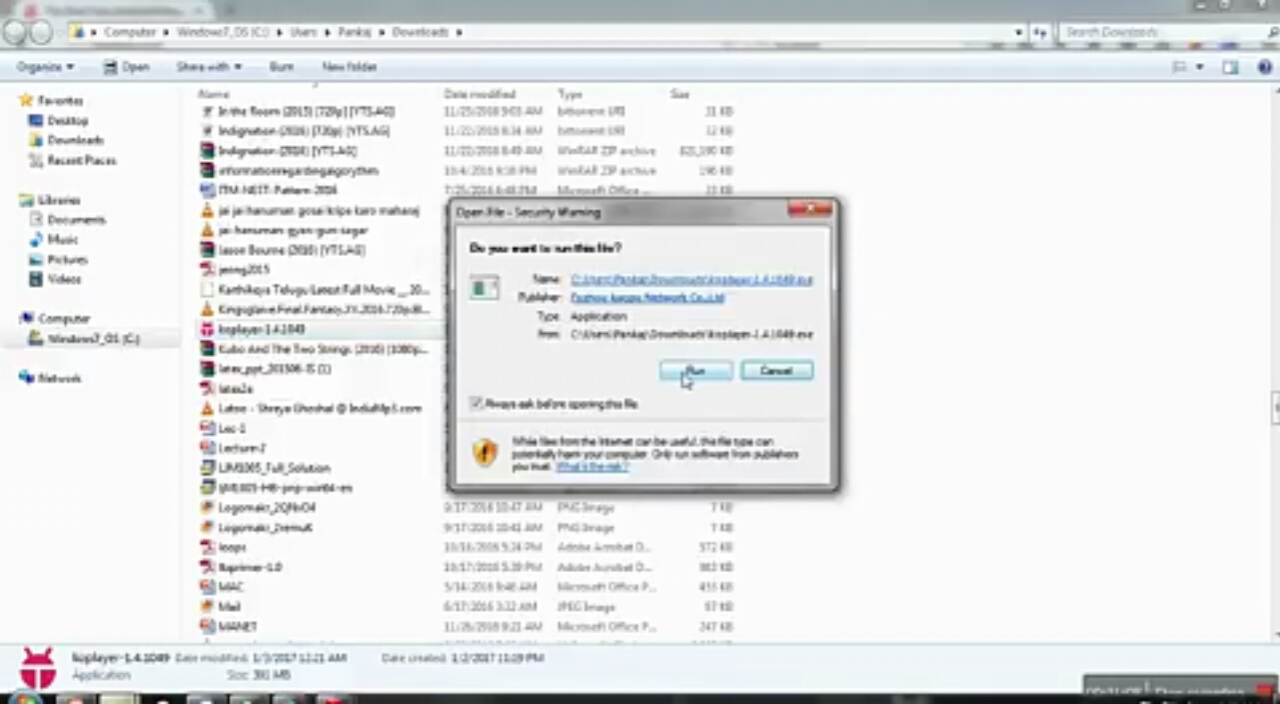
★ Accept the terms and continue clicking on next button after which you'll click on finish.
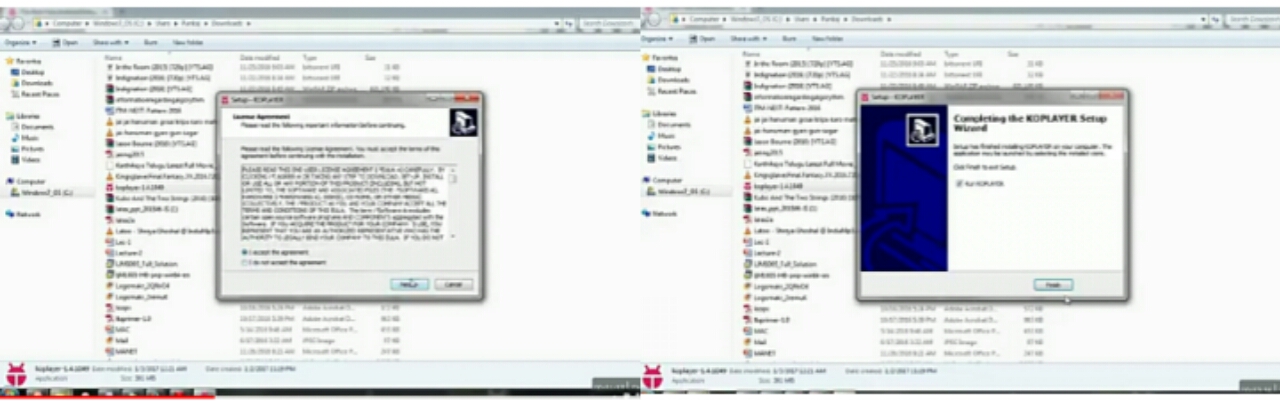
★ Now, launch Koplayer software on your computer, select NORMAL BOOT, accept terms and conditions then click on CONTINUE.
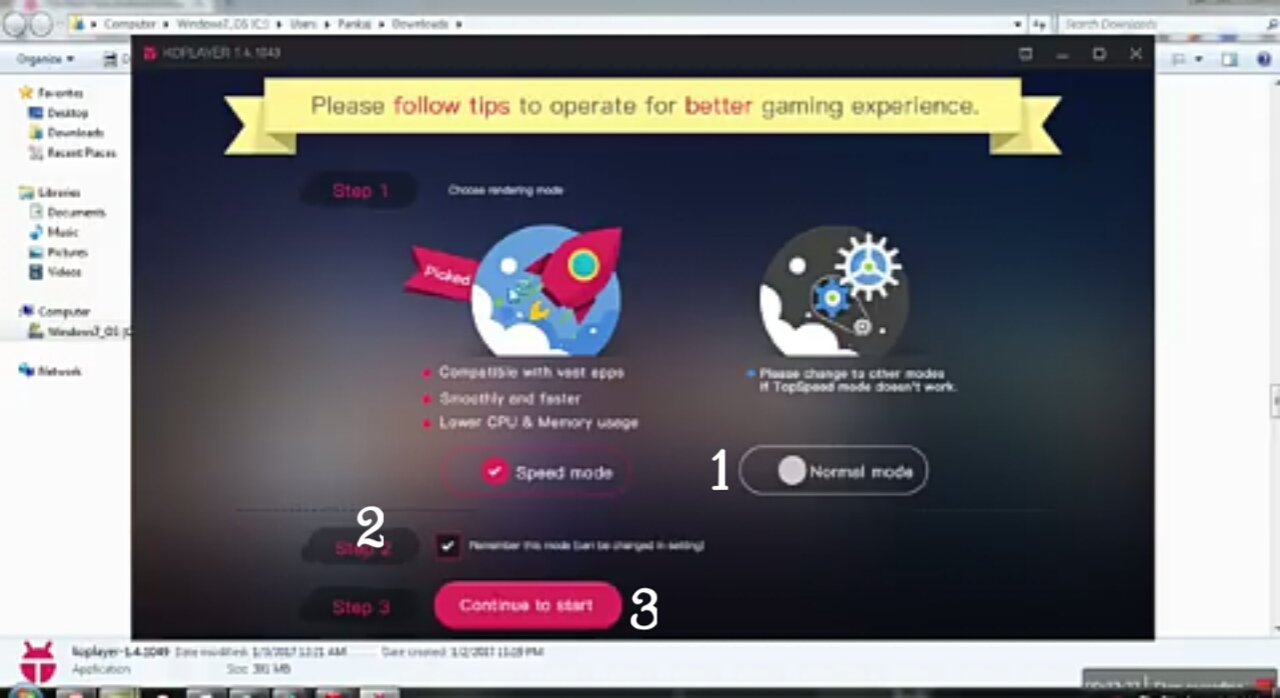
★ Allow it for some time to finish installing and after installing, click on Next. Continue clicking on the Next button to start the screen or perhaps if you don't wish to read how to use it then you can make use of the skip button.
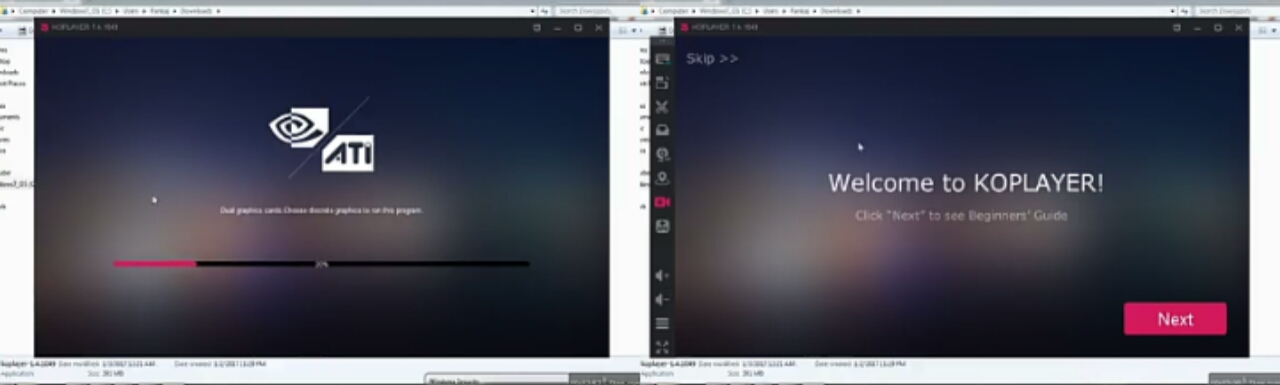
★ And now, here's how Koplayer looks on your computer.
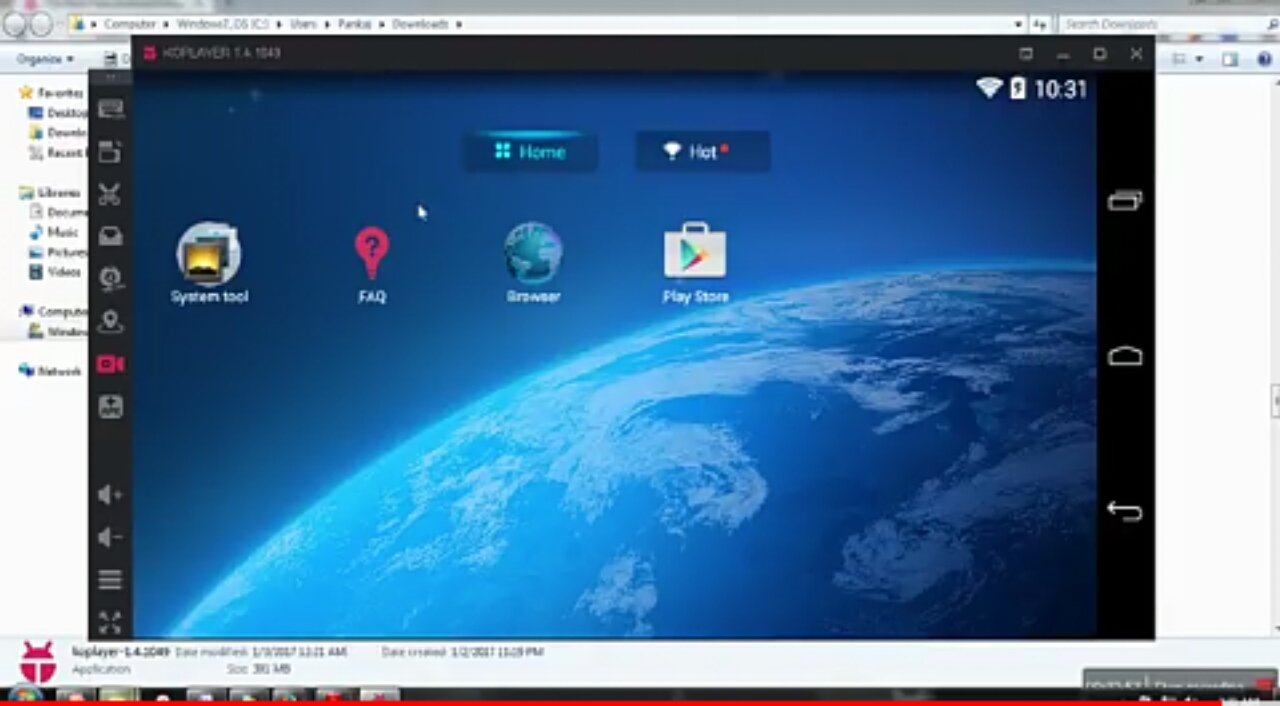
However, if you wish to change the screen size to look just like an Android phone then you have to rotate it.
Simply tap on minimize/maximize button, choose CONFIGURE SETTINGS, select RECOMMENDED and choose screen size of 720 × 120 and finally click on Portrait then save.
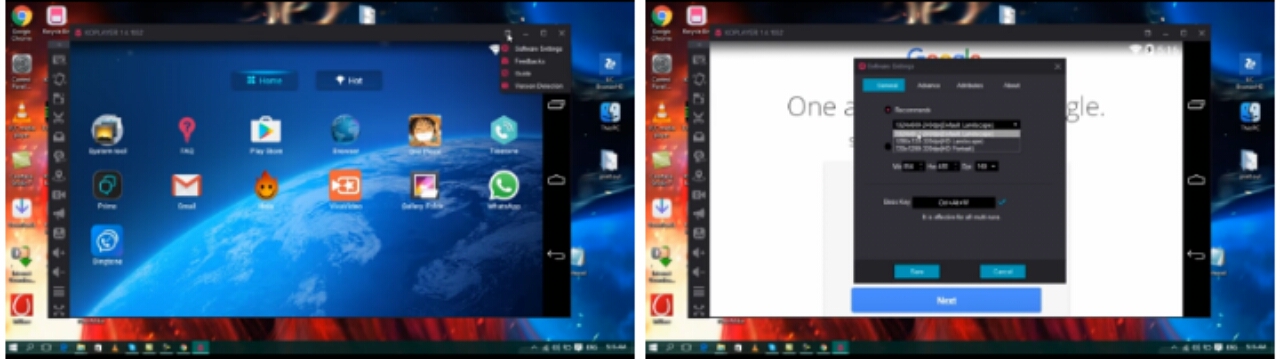
Rounding Up:
With you computer, you can now make use of Android apps on your device without even making use of your Android smartphone. The above steps is how to run any Android apps and games in a Computer (PC, Laptop Or Desktop).


This is really amazing guide for playing android games in PC for me. Thanks for sharing such useful information.
ReplyDeleteI want to try this one .. very azaming
ReplyDeleteThanks for the tips, enjoyed the read and I'll definitely pass this onto my boyfriend - might be some use to him. Thanks for sharing
ReplyDeleteSo if I had sims freeplay on my android phone and wanted to play it on my PC I can? That is pretty sweet I will have to save your post so I can follow your tutorial!
ReplyDeleteThis is very useful information for Android lovers. Thanks for sharing
ReplyDeleteCool tips! I don't play game but for sure my brother will love to know this. I'll pass on to him :)
ReplyDeleteInteresting! I had no idea you could do this! Thank you for sharing.
ReplyDeleteGreat tips for playing android games! I love my android phone and having this guide is going to be really helpful in the future!
ReplyDeleteThat is so good to know. Thanks for sharing. I thought all of these mobile games were only good on the mobile device. I will have to check them out.
ReplyDeletei didnt know about all this. i do use wtsapp web. great info. thanks for the share
ReplyDeleteNice. I wasn't aware that I could run Android apps on my computer. I'll be sharing this guide!
ReplyDeleteNice instruction!
ReplyDeleteWow this is definitely a new thing i got to know!
ReplyDelete