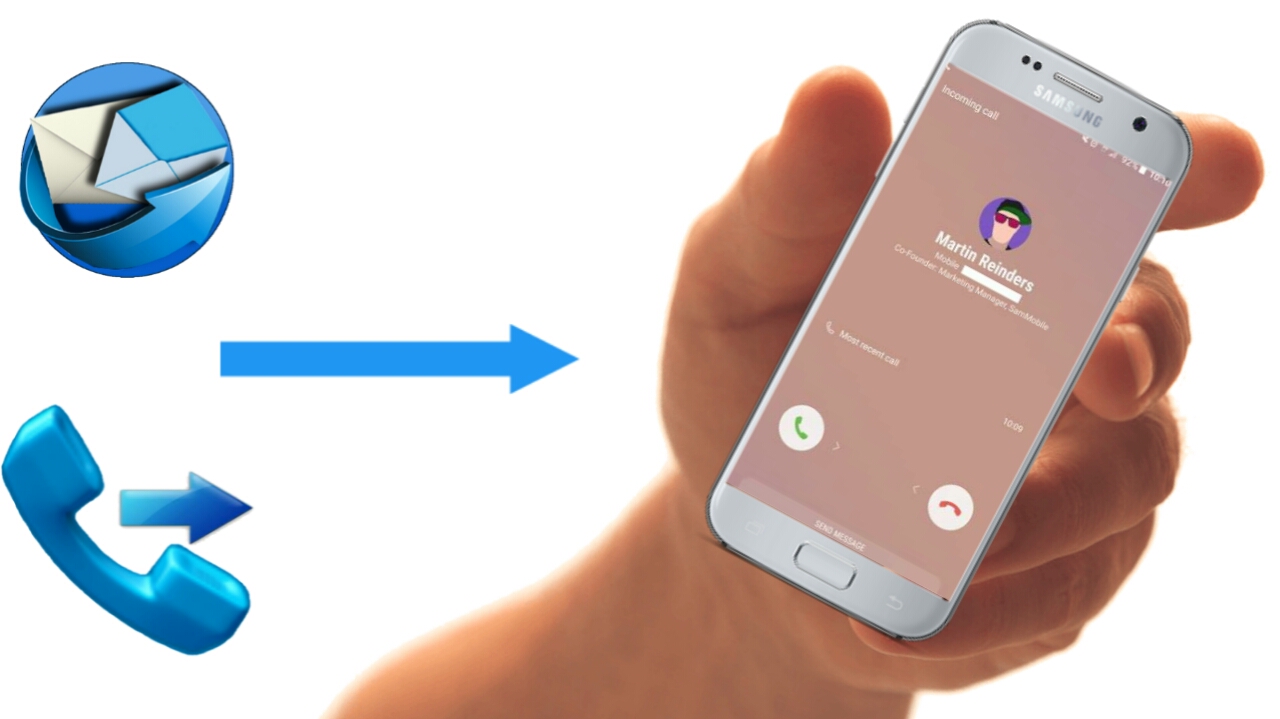
Forwarding calls is not a new concept, most of us are common with it. Sometimes when you are not in a state to answer your calls and reply SMS, maybe your main Mobile number is switched off or has low network coverage then you forward or transfer them to your other number so as to be able to pass you the information.
People are aware of call forwarding, but they’re not enthusiastic about it as they should be. However, call forwarding can also be called Call Divert (I.e if you don't understand what I mean).
In the Mid 2000s Apple and Android changed the mobile world for the benefit of human existence, People were introduced to things which were actually impossible earlier. But this feature of call forwarding was very easily applicable in feature phones, which were used commonly before Android and Apple took over.
Interestingly, all forwarding is also very easy to apply in Android, but it is hidden deep inside which we need to pull out, Call forwarding can also be done on Android using a third-party app. However, in this article, I'll be sharing with you how to setup call forwarding for both Android smartphones (two methods) and Mobile phones.
How To Forward Calls On Android Smartphone [Method 1]:
System Software:
- At first, pick up your Android Smartphone and navigate to your Dial pad.
- Click on the "Hamburger" Option (Context menu) and tap on the Settings option that appeared on the screen.
- Next, You'll see three options (Voice call, video call and Other settings), simply tap on the Voice call.
- On the next screen, you'll see four options, select the one of Call forwarding.
- Click on it and choose your preferred Sim (i.e if you're using dual SIM).
- Now, once you select your sim, be patience because your phone will take some time to retrieve as it takes some time to reach to your network provider.
- After that, you'll be provided with some options to setup call forwarding. (e.g Always forward, Forward when busy, Forward when unanswered, Forward when not reachable etc.)
- Now, it's left for you to activate the ones need.
- Once you tap on any option on the screen, you'll be provided with a blank space where you'll put the number to call when your phone is not available. Also you can still make use of the contact icon there to make your choice from your contact list after which you'll click on Enter.
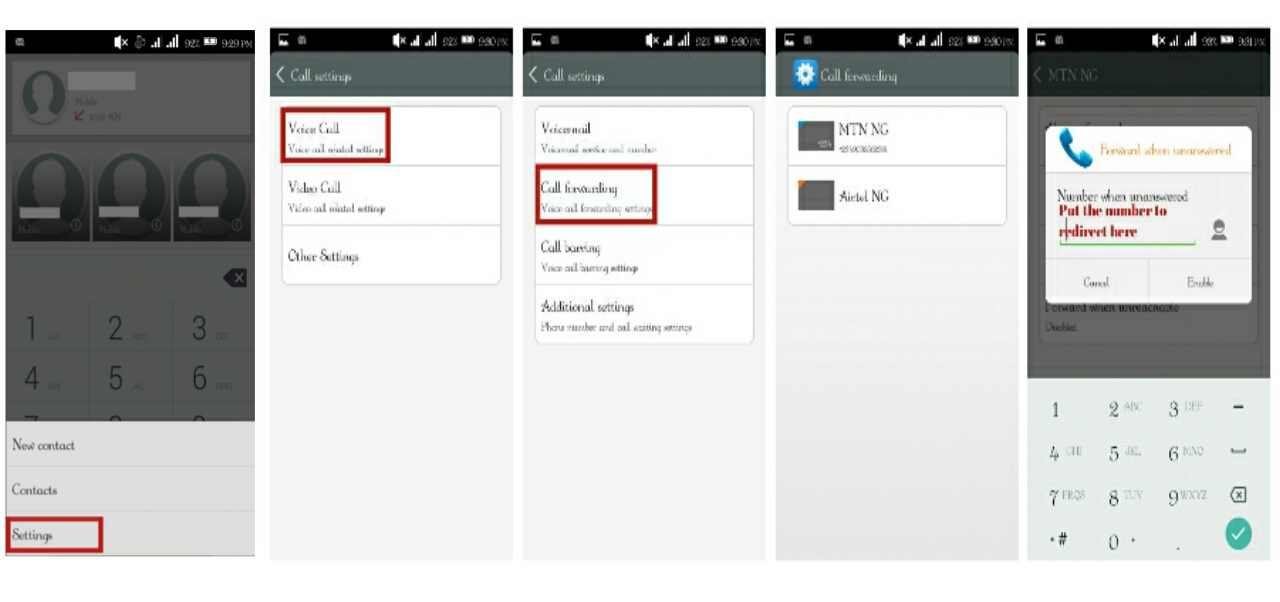
How To Forward Calls On Android Smartphone [Method 2]:
Call forwarding using a third-party app:
Aside from the native method of forwarding calls, application can also be used to execute the same task. Below is the step by step guide on how to use a third-party application to setup your call forwarding option on your Android phone.
- To begin with, download Simple Call Forwarding from the Google play store (Note: this is a paid app).
- After downloading/installing, open the app. On the configuration page, you'll see an option called Choose a carrier and forwarding phone number.
- In selecting a carrier option, choose from your phone, the source phone.
- In the forwarding number option you need to input the number in which you want to forward the number.
- When done, save your configuration. That's all.
How To Forward Calls On Mobile Phone:
- Pick your phone and navigate straight to your phone settings.
- Scroll down to find Call Settings.
- Click on it and you'll be provided with many options (Call Divert, Automatic Redial, Call waiting service, Send my caller ID, No. screening etc.)
- Click on Call Divert and you'll also be provided with tons of options (Divert when busy, Divert if not answered etc.)
- Choose the preferred ones you'll like to make use of, tap on it and click on Activate.
- Another option will be shown to you, asking you if you'll like to use voicemail or to enter another number.
- Tap on Enter another number and put your other number or who you want the call to be diverted to.
This procedure can be followed by both Android users and Mobile phone users. Also no giving such configuration to your phone, it'll enable you not to miss or loose any calls, especially the important ones.
How To Forward SMS:
Apart from call forwarding, SMS can also be forwarded but unfortunately, this procedure is only for Android users, most of us are aware that apps are easily programmed on Android because of the free form mode and it's open source. In no more further delay, below are the steps to take in other to forward your SMS.
SMS Forward:
- First and foremost, download and install SMS forwarding from the Google play store.
- During installation, a pop-up will appear asking you if you'd like to enable forwarding, forwarding with SMS, destination number; simply click on enable forwarding.
- The same thing goes for forwarding with SMS, in the destination number option, you need to input the number in which you need to forward your SMS to.
However, the procedure can be used to forward both calls and SMS
Concision:
This is really one of the great features every phone (Smartphone or Mobile) user should activate, however you will help you from not missing most of your important calls and SMS.




This is very informative. Nice one.
ReplyDelete